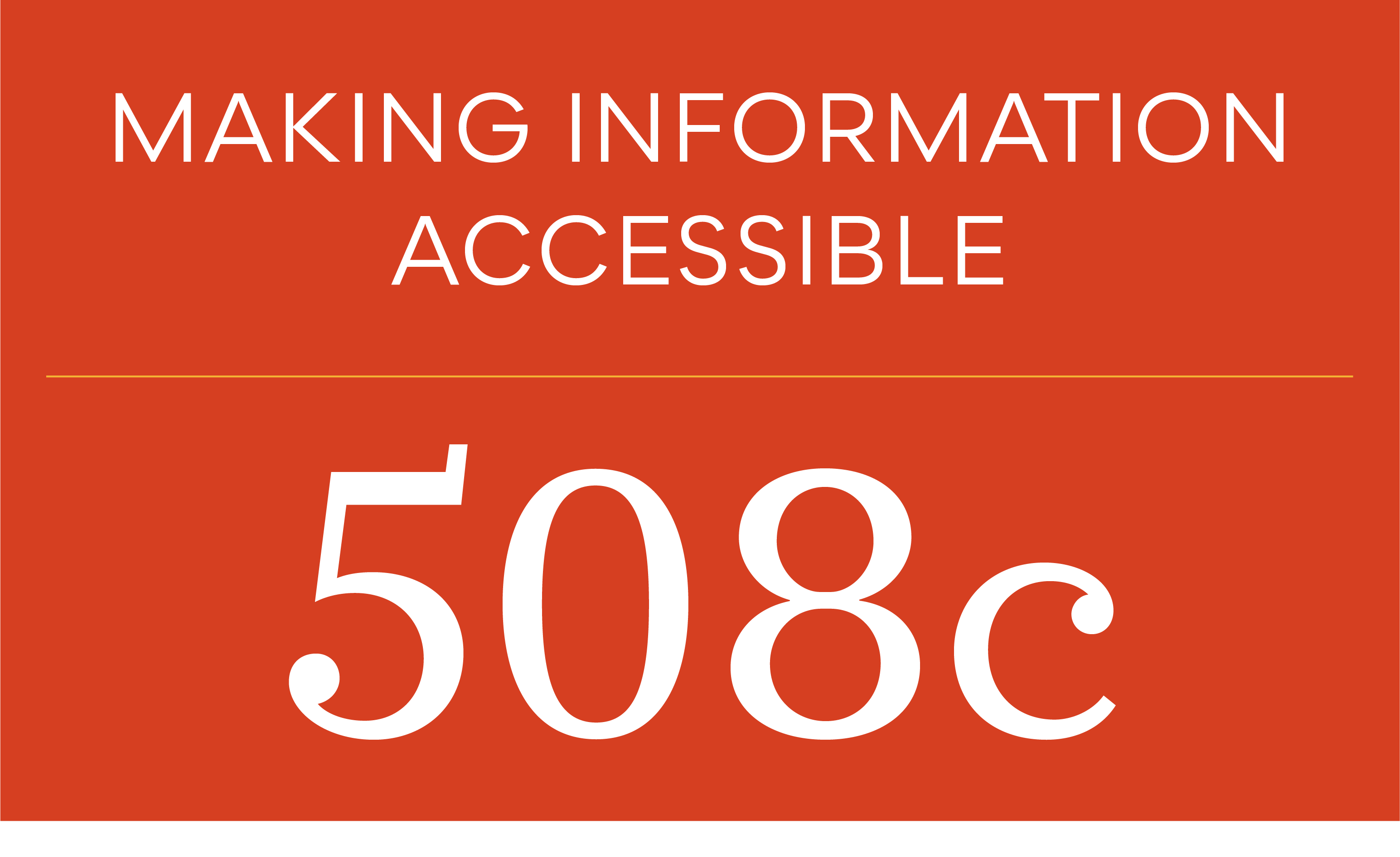
What is 508C?
"Section 508 of the Rehabilitation Act (29 U.S.C. § 794d) requires federal agencies to develop, procure, maintain or use Information and Communications Technology (ICT) that is accessible to people with disabilities – regardless of whether or not they work for the federal government."
https://www.epa.gov/accessibility/frequent-questions-about-section-508
This can apply to websites, electronic documents, videos, presentations, and workplace setups. This article focuses primarily on report design.
The goal is to provide all readers, regardless of disability, access to the same information.
Making information accessible should not rely on a single sense or ability of the reader. For example in report design, we should not rely solely on color to differentiate between data in a chart—we could also add patterns, icons, or labels to help the reader. The goal is to improve the reader's experience by providing access to the same information regardless of any visual or hearing impairments.
Making a document accessible takes planning so have this discussion at the beginning of each project and build in extra time and budget. Some steps can be integrated into the formatting and design phases rather than waiting to till the end when we are coming up close to a client's deadline.
Below are some of the ways that we address accessibility in report design.
Alternate Text
Alternate text (Alt text) is a descriptive caption of an image or figure. It should not be the same text as the caption that accompanies the image. Rather, it should describe what elements are inside the image or figure. If the image is a chart or infographic, include the data if it's simple or link it to a table in the appendices or website.
Alt text can be contained in the metadata of an image or manually added within the native file document using the alt text feature. Most programs like Powerpoint, Word, PDFs, and Indesign have this feature. The computer's reading device will read the Alt text to help the reader understand what is inside an image or what message a figure is trying to convey.
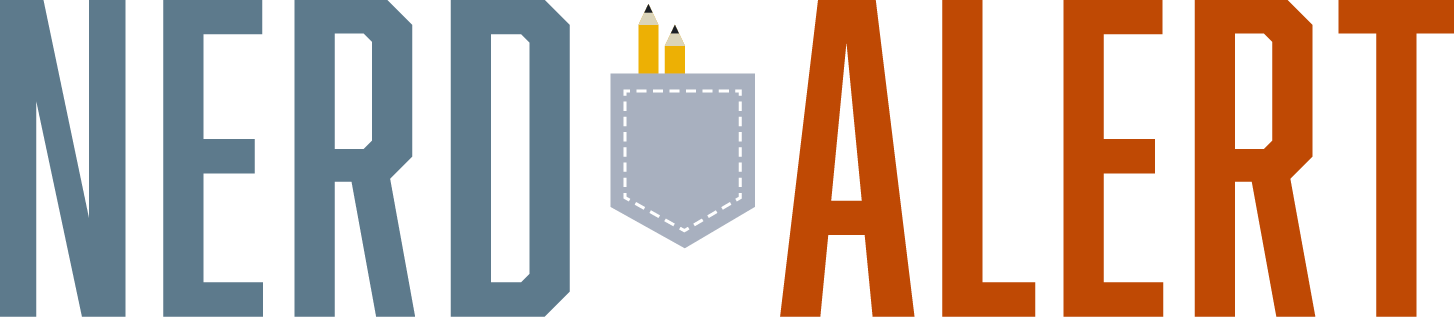
Set your Alt Text for images and figures inside Adobe Bridge. This will save the information inside each image eliminating the need to reenter the Alt Text every time the image is used.
Give your document a descriptive title rather than using the file name. In Indesign, you can set this by navigating to File>File Info>add Document Title.
Reading Order
Defining the reading order in a document helps tell the story in the logical reading order. Some ways to achieve this are to define hierarchy of information by using paragraph styles where you can set the heading levels in order of importance; link text frames into one continuous thread where possible; and anchor any images, separate text frames like call out boxes, and figures to the main body of text. To visually show hierarchy try using combinations of font color, weight, style, and size to clearly differentiate between the different heading levels.
Color and Contrast
Color should not be used as the only means of conveying information on a graphic or map. In addition to color, we can also use icons, patterns, or labels to help understand the information. When using color, the higher the contrast between the background and the foreground the easier it will be for those with low vision or color blindness to read the information. There are many sites that can be used to check if colors have enough contrast and will pass the accessibility test, such as https://webaim.org/resources/contrastchecker/ or https://www.tpgi.com/color-contrast-checker/.
Navigation
To make it easier to find information, include automated Table of Contents, hyperlinks, buttons, and cross-references where appropriate.
Address 508C in the native file as much as possible rather than in the final PDF. If there are any future edits to the document, you will have to redo all the steps you did previously to make the PDF accessible again.
We have a story to tell and we want to share it with everyone. When we take the time to make our documents accessible, we can make sure all of our readers have access to the same information while creating a positive and enjoyable reading experience for them.
Want to learn more?
Colleen Gratzer: https://gratzergraphics.com/blog/ and https://creative-boost.com/about/
Dax Castro: section508help.com
Indesign: https://www.adobe.com/accessibility/products/indesign.html
Guidelines:
508c: https://www.section508.gov/
Web Content Accessibility Guidelines: https://www.w3.org/TR/WCAG21/
Checklist: https://www.hhs.gov/web/section-508/accessibility-checklists/index.html
Tools:
Color Contrast Checker: https://webaim.org or https://www.tpgi.com/color-contrast-checker/
Maps and Colors: https://colorbrewer2.org
Color Blindness Simulator: https://www.color-blindness.com/coblis-color-blindness-simulator
© Scouter Design
Follow me on Facebook: @ScouterDesign | LinkedIn: ScouterDesign

